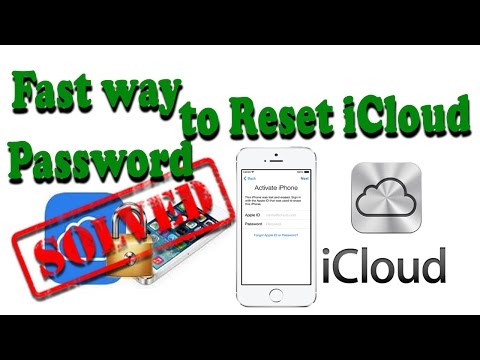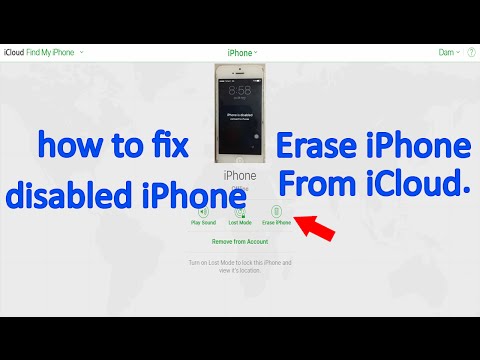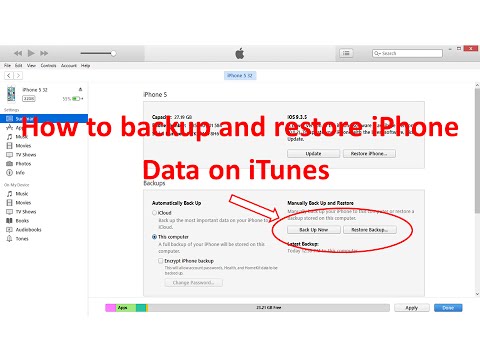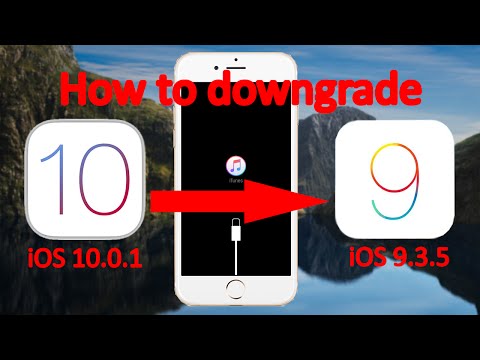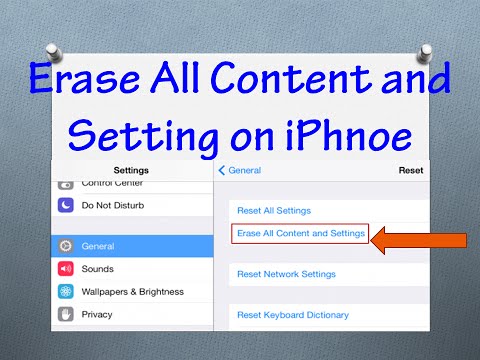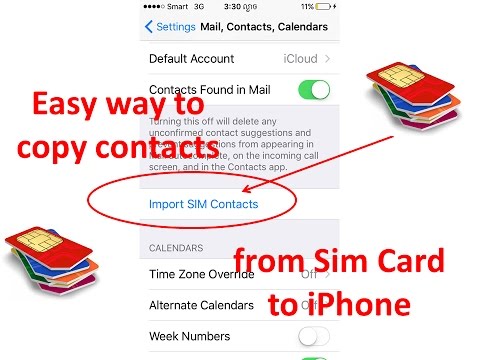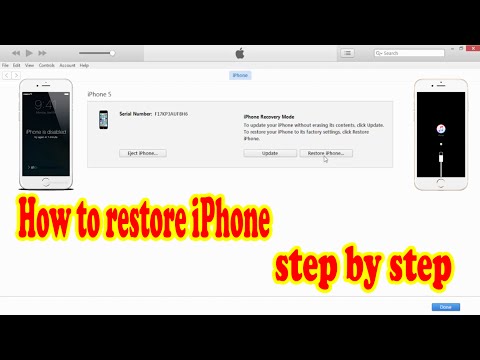How to downgrade iOS 10.1.1 to iOS 10.1 with 3uTools
Unknown
How to Fix iPhone Recovery Mode - Exit Recovery Mode From iPhone with iT...
How to Fix iPhone Recovery Mode - Exit Recovery Mode From iPhone with iTunes
Unknown
How to Update iOS 10 1 1 on iPhone 5 With 3uTools Speak Khmer || Dam Khu...
How to Update iOS 10 1 1 on iPhone 5 With 3uTools Speak Khmer
Unknown
How to Update iOS 10.1.1 on iPhone 5 With 3uTools || PIsey Technology Re...
How to Update iOS 10.1.1 on iPhone 5 With 3uTools
Unknown
How to Remove iCloud Activation Lock in 5 minutes || Pisey Technology Re...
How to Remove iCloud Activation Lock in 5 minutes
This tutorial will teach you the How to Remove iCloud Activation Lock in 5 minutes
Before you purchase an iPhone, iPad, or iPod touch from somebody else, make sure Find My iPhone Activation Lock is turned off and the device is ready for you to use..
Facebook Page: iPhone Tips Review
Youtube: Pisey Technology Reivew. http://bit.ly/2eKZpQ1
Download Latest iTunes: https://www.apple.com/itunes/download/
Watch Video: Solved forgot icloud password: How to reset icloud password Less than 10 minutes. http://bit.ly/2dJX5sC
Watch Video: How To Restore iPhone Firmware with iTunes All iPhone 4 4s 5 5s 6 6s. http://bit.ly/2e8biPi
Watch Video: Fast way to Erase iPhone From iCloud Less than 5 minutes. http://bit.ly/2dXjMtr
Watch Video: Fix iTunes Error 14 Update to iOS 10.0.1. http://bit.ly/2dwAEb9
So Please lets do How to Remove iCloud Activation Lock in 5 minutes:
1.Open Browser Ex: Googl Chrome
2.In address bar type: www.icloud.com
3.Sing in to your iCloud using your Apple ID that input to iPhone
4.Click Find iPhone Click All Devices Click iPhone that you want to Remove Activation Lock
5.Click Remove from Account.
Now you The iCloud Activation Lock was Removed from your iPhone
Watch Video: Easy to Erase All Content and Settings on iPhone in 5 minutes. http://bit.ly/2e2luJt
Watch Video: iPhone Activation Lock iCloud Check - How to Check Activation Lock iCloud. http://bit.ly/2eYYv14
Watch Video: (Not Working) How to Fix iPhone Recovery Mode: Exit Recovery Mode From iPhone. http://bit.ly/2ee2cjt
Thanks for your watching. Please help subscribe to get more new video.
Pisey Technology Review
Unknown
How to Remove iCloud Activation Lock in 5 minutes || Pisey Technology Re...
How to Remove iCloud Activation Lock in 5 minutes
This tutorial will teach you the How to Remove iCloud Activation Lock in 5 minutes
Before you purchase an iPhone, iPad, or iPod touch from somebody else, make sure Find My iPhone Activation Lock is turned off and the device is ready for you to use..
Facebook Page: iPhone Tips Review
Youtube: Pisey Technology Reivew. http://bit.ly/2eKZpQ1
Download Latest iTunes: https://www.apple.com/itunes/download/
Watch Video: Solved forgot icloud password: How to reset icloud password Less than 10 minutes. http://bit.ly/2dJX5sC
Watch Video: How To Restore iPhone Firmware with iTunes All iPhone 4 4s 5 5s 6 6s. http://bit.ly/2e8biPi
Watch Video: Fast way to Erase iPhone From iCloud Less than 5 minutes. http://bit.ly/2dXjMtr
Watch Video: Fix iTunes Error 14 Update to iOS 10.0.1. http://bit.ly/2dwAEb9
So Please lets do How to Remove iCloud Activation Lock in 5 minutes:
1.Open Browser Ex: Googl Chrome
2.In address bar type: www.icloud.com
3.Sing in to your iCloud using your Apple ID that input to iPhone
4.Click Find iPhone Click All Devices Click iPhone that you want to Remove Activation Lock
5.Click Remove from Account.
Now you The iCloud Activation Lock was Removed from your iPhone
Watch Video: Easy to Erase All Content and Settings on iPhone in 5 minutes. http://bit.ly/2e2luJt
Watch Video: iPhone Activation Lock iCloud Check - How to Check Activation Lock iCloud. http://bit.ly/2eYYv14
Watch Video: (Not Working) How to Fix iPhone Recovery Mode: Exit Recovery Mode From iPhone. http://bit.ly/2ee2cjt
Thanks for your watching. Please help subscribe to get more new video.
Pisey Technology Review
Unknown
How to Backup and Restore Data on iPhone with iTunes (Move to new iPhone...
Backup and Restore iPhone: How to Backup and Restore Data on iPhone with iTunes (Move to new iPhone)
Facebook Page: iPhone Tips Review
Youtube: Pisey Technology Reivew. http://bit.ly/2eKZpQ1
Download Latest iTunes: https://www.apple.com/itunes/download/
This tutorial will show you How to Backup and Restore Data on iPhone with iTunes (Move to new iPhone)
Why you need to backup and restore your iPhone:
Backup data on the iPhone is important when your iPhone was broken or error you can get your data back by restore it.
Watch Video: iPhone Activation Lock iCloud Check - How to Check Activation Lock iCloud. http://bit.ly/2eYYv14
Watch Video: How To Restore iPhone Firmware with iTunes All iPhone 4 4s 5 5s 6 6s. http://bit.ly/2e8biPi
Watch Video: Solved forgot icloud password: How to reset icloud password Less than 10 minutes. http://bit.ly/2dJX5sC
Watch Video: Fast way to Erase iPhone From iCloud Less than 5 minutes. http://bit.ly/2dXjMtr
You don’t know what time and when that your iPhone was error or broken coz of any problem like type wrong passcode, stuck on apple logo or your iPhone stuck in Recovery Mode or other problem.
How to get your data back is Restore it from your Backup on iTunes or from iCloud backup.
So Please lets go to backup and Restore iPhone Data on iTunes (To new iPhone):
1. Connect Both iPhone with USB connector to Computer
2. Click iPhone that you want to backup
3. Click Option This computer
4. Click Backup Now and wait for the backup process complete
5. After Backup complete Click iPhone that you want to Restore Data on
6. Click Option this Computer
7. Click Restore Backup...
8. Choose the backup that you want to restore
9. Click Restore
10. Wait the Process of Restoer Data Comlete
Now you successfully Backup and Restore Data on iPhone with iTunes (Move to new iPhone)
if my video helpful for you, Please kindly subscribe my channel click here: http://bit.ly/2eKZpQ1
Watch Video: Easy to Erase All Content and Settings on iPhone in 5 minutes. http://bit.ly/2e2luJt
Watch Video: Fix iTunes Error 14 Update to iOS 10.0.1. http://bit.ly/2dwAEb9
Watch Video: (Not Working) How to Fix iPhone Recovery Mode: Exit Recovery Mode From iPhone. http://bit.ly/2ee2cjt
Thanks for your watching. Please help subscribe to get more new video
Pisey Technology Review
backup and restore iphone,
how to backup and restore iphone,
how to restore from a backup,
itunes restore from backup,
itunes backup restore,
how to restore from backup,
itunes backup and restore,
how do you backup and restore your iPhone,
backup and restore iphone using itunes,
Dam Khunpisey
The Creator of Channel Pisey Technology Review
The Expert in AdSense, Keyword, CPC, USA, UK, Increase Revenue, Tutorial, Google, Microsoft, Bluehost, AdWords, Product, Tech, Hosting, Cheap Hosting, Free Hosting, Domain Name, and Dedicated Server.
Unknown
How to Put iPhone in Lost Mode All iPhone || Pisey Technology Review
5 Minutes How to Put iPhone in Lost Mode from iCloud.
This tutorial will teach you the iPhone ow to Put iPhone in Lost Mode from iCloud
Lost Mode is a feature of Find My iPhone that is available in iOS 6 or later. Lost Mode locks your device with a passcode so that others can’t access your personal information. When your device is in Lost Mode:
Facebook Page: iPhone Tips Review
Youtube: Pisey Technology Reivew
Watch Video: iPhone Activation Lock iCloud Check - How to Check Activation Lock iCloud. http://bit.ly/2eYYv14
Watch Video: How To Restore iPhone Firmware with iTunes All iPhone 4 4s 5 5s 6 6s. http://bit.ly/2e8biPi
Watch Video: Solved forgot icloud password: How to reset icloud password Less than 10 minutes. http://bit.ly/2dJX5sC
Watch Video: Fast way to Erase iPhone From iCloud Less than 5 minutes. http://bit.ly/2dXjMtr
So Please lets do how to Put iPhone in Lost Mode from iCloud:
1.Open Browser Ex: FireFox
2.In address bar type: www.icloud.com
3.Sing in to your iCloud using your Apple ID that input to iPhone
4.Click Find iPhone Click All Devices Click iPhone that you want to Put iPhone in Lost Mode
5.Click Lost Mode Type Passcode if your iPhone not Put passcode yet
8.Type phone number Click Next Type the message that you want to show on the screen of your iPhone that lost Click Done
Now you successfully Put iPhone in Lost Mode.
Watch Video: Easy to Erase All Content and Settings on iPhone in 5 minutes. http://bit.ly/2e2luJt
Watch Video: Fix iTunes Error 14 Update to iOS 10.0.1. http://bit.ly/2dwAEb9
Watch Video: (Not Working) How to Fix iPhone Recovery Mode: Exit Recovery Mode From iPhone. http://bit.ly/2ee2cjt
Thanks for your watching. Please help subscribe to get more new video
Pisey Technology Review
Unknown
iPhone Activation Lock iCloud Check - How to Check Activation Lock iCloud
iPhone Activation Lock iCloud Check - How to Check Activation Lock iCloud on All iPhone
This tutorial will teach you the iPhone Activation Lock iCloud Check - How to Check Activation Lock iCloud on All iPhone
Before you purchase an iPhone, iPad, or iPod touch from somebody else, make sure Find My iPhone Activation Lock is turned off and the device is ready for you to use..
Facebook Page: iPhone Tips Review
Youtube: Pisey Technology Reivew
Watch Video: How To Restore iPhone Firmware with iTunes All iPhone 4 4s 5 5s 6 6s. http://bit.ly/2e8biPi
Watch Video: Solved forgot icloud password: How to reset icloud password Less than 10 minutes. http://bit.ly/2dJX5sC
Watch Video: Fast way to Erase iPhone From iCloud Less than 5 minutes. http://bit.ly/2dXjMtr
So Please lets do how to Check the iPhone Activation Lock iCloud Check - How to Check Activation Lock iCloud:
Step1: Check iMEI
1.Tap Settings
2.Tab General
3.Tab About
4.Scroll down you will see the IMEI.
or Check iMEI by
1.Tap on Phone Call
2.Press *#06# you will see the IMEI.
Step2:
1.Open Browser Ex: google chrome
2.Type www.icloud.com/activationlock
3.Type your iMEI
4.Type the code given
5.Click Continue
Now you will iCloud Activation Lock is On or Off on your iPhone
Watch Video: Easy to Erase All Content and Settings on iPhone in 5 minutes. http://bit.ly/2e2luJt
Watch Video: Fix iTunes Error 14 Update to iOS 10.0.1. http://bit.ly/2dwAEb9
Watch Video: (Not Working) How to Fix iPhone Recovery Mode: Exit Recovery Mode From iPhone. http://bit.ly/2ee2cjt
Thanks for your watching. Please help subscribe to get more new video
Pisey Technology Review
Dam Khunpisey
The Creator of Channel Pisey Technology Review
The Expert in AdSense, Keyword, CPC, USA, UK, Increase Revenue, Tutorial, Google, Microsoft, Bluehost, AdWords, Product, Tech, Hosting, Cheap Hosting, Free Hosting, Domain Name, and Dedicated Server.
Unknown
(Not Working) How to Fix iPhone Recovery Mode: Exit Recovery Mode From...
How to Fix iPhone Recovery Mode: Exit Recovery Mode From iPhone By ReiBoot
Facebook Page: iPhone Tips Review.
Youtube: Pisey Technology Review. http://bit.ly/2eKZpQ1
This tutorial will teach you How to Fix iPhone Recovery Mode: Exit Recovery Mode From iPhone By ReiBoot.
If your iPhone Stuck in Recovery Mode Connect to iTunes:
-Like Error iOS
-Or get stuck in recovery mode
Watch Video: Easy to Erase All Content and Settings on iPhone in 5 minutes. http://bit.ly/2e2luJt
Watch Video: The Best Way to Update iOS on iPhone 5s With iTunes iOS 10.1. http://bit.ly/2eLcwAJ
Watch Video: How to Downgrade iOS 10.0.1 to iOS 9.3.5. http://bit.ly/2dJee3b
Download iTunes: www.apple.com/itunes/download/
Download ReiBoot: www.tenorshare.com/products/reiboot.html
Download Latest iPhone Firmware File: www.ipsw.me
If you want to use your iPhone you can do it your self by this tutorial,This tutorial can fix iPhone Recovery Mode that not Error iOS.
So Please lets do how to Fix iPhone Recovery Mode:
1.Plugin cable with iPhone to Computer
2.The iTunes appear iPhone Recovery Mode
3.Go to Desktop Open ReiBoot
4.Click Exit Recovery Mode
5.Now your iPhone was successful Fix iPhone Recovery Mode
If your iPhone Error iOS this tutrial can not fix it, you need to Restore your iPhone with another tutorial below.
Watch Video: How To Restore iPhone Firmware File iPSW with iTunes All iPhone. http://bit.ly/2e8biPi
Watch Video: Fast way to Erase iPhone From iCloud Less than 5 minutes. http://bit.ly/2dXjMtr
Thanks for your watching. Please help subscribe to get more new video from my channel.
Pisey Technoglogy Review
Unknown
The Best Way to Update iOS on iPhone 5s With iTunes iOS 10.1 || Pisey Te...
The Best Way to Update iOS on iPhone 5s With iTunes iOS 10.1
Facebook Page: iPhone Tips Review
Youtube: Pisey Technology Review.
Download Latest iTunes: https://www.apple.com/itunes/download/
Download Latest iPhone Firmware File: www.ipsw.me
This tutorial will show you The Best Way to Update iOS on iPhone 5s With iTunes iOS 10.1
If you want to update your iPhone to latest iOS. Please follow this video.
Watch Video: How To Restore iPhone Firmware File iPSW with iTunes All iPhone. http://bit.ly/2e8biPi
Watch Video: Fast way to Erase iPhone From iCloud Less than 5 minutes. http://bit.ly/2dXjMtr
Watch Video: How to reset icloud password Less than 10 minutes-Solved forgot icloud password. http://bit.ly/2dJX5sC
So Please lets go to Update iOS on iPhone 5s With iTunes iOS 10.1:
1. Via Wifi:
1.Plug your device into power and connect to the Internet with Wi-Fi.
2.Tap Settings click General click Software Update.
3.Tap Download and Install. If a message asks to temporarily remove apps because iOS needs more space for the update, tap Continue or Cancel. Later, iOS will reinstall apps that it removed. If you tap Cancel, learn what to do next.
4.To update now, tap Install. Or you can tap Later and choose Install Tonight or Remind Me Later. If you tap Install Tonight, just plug your iOS device into power before you go to sleep. Your device will update automatically overnight.
5.If asked, enter your passcode. If you don't know your passcode, learn what to do.
2. Using iTuns:
1.Install the latest version of iTunes on your computer.
2.Connect your device to your computer.
3.Open iTunes and select your device.
4.Click Summary, then Press Shift and Click Restore iPhone browse for the latest iPSW iOS that you was download correctly.
5.If asked, enter your passcode. If you don't know your passcode, learn what to do.
Now Update iOS on iPhone 5s With iTunes iOS 10.1 is successfull.
Watch Video: Easy to Erase All Content and Settings on iPhone in 5 minutes. http://bit.ly/2e2luJt
Watch Video: Easy to Import SIM Contacts to iPhone All iPhone 4/5/5s/6/6s.... http://bit.ly/2epm8AI
Thanks for your watching.
Please help subscribe to get more new video
Pisey Technoglogy Review
Unknown
How to Downgrade iOS 10.0.1 to iOS 9.3.5 || Pisey Technology Review
How to Downgrade iOS 10.0.1 to iOS 9.3.5 on iTunes
Youtube:
Facebook Page: iPhone Tips Review
YouTube Channel: Pisey Technology Review
Blogger: www.piseyiphone.blogspot.com
Download Latest iTunes: https://www.apple.com/itunes/download/
Download iPhone Firmware File: www.ipsw.me
This tutorial will show you How to Downgrade iOS 10.0.1 to iOS 9.3.5 on iTunes
If you want to Restore back your iPhone to iOS 9.3.5. Please follow this video.
Watch Video: Fix iTunes Error 14 Update to iOS 10.0.1. http://bit.ly/2dwAEb9
Watch Video: How To Restore iPhone Firmware with iTunes All iPhone 4 4s 5 5s 6 6s. http://bit.ly/2e8biPi
Watch Video: How to Reset iCloud Password Less than 10 minutes-Solved Forgot iCloud Password. http://bit.ly/2e8biPi
So Please lets go to Downgrade iOS 10.0.1 to iOS 9.3.5 on iTunes:
1.Install the latest version of iTunes on your computer.
2.Connect your device to your computer.
3.Open iTunes and select your device.
4.Click Summary, then Press Shift and Click Restore iPhone browse for the iPSW iOS 9.3.5 that you was download correctly. or you can go to www.ipsw.me
5.Click Open Click Restore. You need to wait maybe 10 to 15 minutes to complete the process on your iPhone
Now How to Downgrade iOS 10.0.1 to iOS 9.3.5 on iTunes Dam Khunpisey is successfull.
Watch Video: Fast way to Erase iPhone From iCloud Less than 5 minutes. http://bit.ly/2dXjMtr
Watch Video: Easy to Erase All Content and Settings on iPhone in 5 minutes. http://bit.ly/2e2luJt
Thanks for your watching.
Please help subscribe to get more new video
Pisey Technology Review
Unknown
Solve forgot icloud password how to reset icloud password Dam Khunpisey ...
How to reset icloud password Solved forgot icloud password:
This tutorial will teach you the reset icloud password.
The iCloud password is used to log into iCloud on your Mac OS X and Apple devices, and also to log in to iCloud.com. In most instances it will be the same Apple ID and password that you use to make purchases from the App Store.
Facebook Page: iPhone Tips Khmer
Youtube: Dam Khunpisey. http://goo.gl/0Q2GTs
So Please lets how to reset icloud password:
1.Open Browser (Ex: Google Chrome)
2.Address bar: Type www.icloud.com
3.In Apple ID: type your email: xxxxxxx@....com
4.Click forgot password
5.type your email again: xxxxxxx@....com
6.type your Click continue
7.Option: my password click continue
8.Option: Get an email click continue
9.Click Done.
10. Go to sign in to your email: for me yahoo so i sign in to yahoo
11.Click Inbox, Click Apple
12.Click Reset now
13.Type your New Password of Apple ID:
14.Click Reset Password.
Enjoy.
Thanks for your watching. Please help subscribe to get more new video
Dam Khunpisey
Unknown
How To Restore iPhone Firmware with iTunes All iPhone 4 4s 5 5s 6 6s
How To Restore iPhone Firmware with iTunes All iPhone 4 4s 5 5s 6 6s
Facebook Page: iPhone Tips Khmer
Youtube: Pisey Technology Review. https://goo.gl/ZF6TXS
Blogger: www.piseyiphone.blogspot.com
Download Latest iTunes: https://www.apple.com/itunes/download/
Download iOS Firmware: www.ipsw.me
This tutorial will show you How To Restore iPhone Firmware with iTunes All iPhone 4 4s 5 5s 6 6s
If you want To Restore iPhone Firmware with iTunes All iPhone 4 4s 5 5s 6 6s Please follow this video.
So Please lets How To Restore iPhone Firmware with iTunes All iPhone 4 4s 5 5s 6 6s :
1.Install the latest version of iTunes on your computer.
2.Connect your device to your computer.
3.Open iTunes and select your device.
4.Click Summary, then Press Shift and Click Restore iPhone browse for the iPSW iOS 9.3.5 that you was download correctly. or you can go to www.ipsw.me
5.Click Open Click Restore. You need to wait maybe 10 to 15 minutes to complete the process on your iPhone
Now How To Restore iPhone Firmware with iTunes All iPhone 4 4s 5 5s 6 6s is successfull.
Watch Video: Solved forgot icloud password: How to reset icloud password Less than 10 minutes. https://goo.gl/iZa1fZ
Thanks for your watching.
Please help subscribe to get more new video
Pisey Technology Review
Dam Khunpisey
The Creator of Channel Pisey Technology Review
The Expert in AdSense, Keyword, CPC, USA, UK, Increase Revenue, Tutorial, Google, Microsoft, Bluehost, AdWords, Product, Tech, Hosting, Cheap Hosting, Free Hosting, Domain Name, and Dedicated Server.
Unknown
iCloud Activation Lock: How to check iCloud Activation Lock All iPhone
iCloud Activation Lock: How to Check the iCloud Activation Lock on All iPhone
This tutorial will teach you the iCloud Activation Lock: How to Check the iCloud Activation Lock on All iPhone.
Before you purchase an iPhone, iPad, or iPod touch from somebody else, make sure Find My iPhone Activation Lock is turned off and the device is ready for you to use..
Facebook Page: iPhone Tips Khmer
Youtube: Dam Khunpisey. http://goo.gl/0Q2GTs
So Please lets do how to Check the iCloud Activation Lock on All iPhone:
Step1: Check iMEI
1.Tap Settings
2.Tab General
3.Tab About
4.Scroll down you will see the IMEI.
or Check iMEI by
1.Tap on Phone Call
2.Press *#06# you will see the IMEI.
Step2:
1.Open Browser Ex: google chrome
2.Type www.icloud.com/activationlock
3.Type your iMEI
4.Type the code given
5.Click Continue
Now you will iCloud Activation Lock is On or Off on your iPhone
Video how to erase you iphone from your icloud less than 10minustes: https://www.youtube.com/watch?v=f-dGVCLGV_4
Video how to restore iphone on iTunes iOS 10 Fix Error 14: https://goo.gl/FhXE9X
Video how to restore iphone speak khmer 2016: http://goo.gl/8VfLcG
Thanks for your watching. Please help subscribe to get more new video
Dam Khunpisey
Unknown
Parental Controls For iPhone: How to Turn Off Restriction on iPhone Dam ...
Parental Controls For iPhone: How to Turn Off Restriction on iPhone Dam Khunpisey
This tutorial will teach you how to Fix Parental Controls For iPhone: How to Turn Off Restriction on iPhone.
You can use Restrictions, also known as parental controls, to block or limit specific apps and features on your iPhone, iPad, or iPod touch.
Facebook Page: iPhone Tips Khmer
Youtube: Dam Khunpisey. http://goo.gl/0Q2GTs
So Please lets do how to Turn Off Restriction on iPhone:
1.Tap Settings
2.Tab General
3.Tab Restrictions
4.Scroll down and tap Restrictions
4.Tab Enable Restrictions.
Now you use the Parental Controls For iPhone: How to Turn On or Off Restriction on iPhone
Video how to erase you iphone from your icloud less than 10minustes: https://www.youtube.com/watch?v=f-dGVCLGV_4
Video how to restore iphone on iTunes iOS 10 Fix Error 14: https://goo.gl/FhXE9X
Video how to restore iphone speak khmer 2016: http://goo.gl/8VfLcG
Thanks for your watching. Please help subscribe to get more new video
Dam Khunpisey
Unknown
Fix iPhone Recovery Mode: How to get iPhone out off Recovery Mode By Rei...
Fix iPhone Recovery Mode: How to get iPhone out off Recovery Mode By ReiBoot
This tutorial will teach you how to Fix iPhone Recovery Mode: How to get iPhone out off Recovery Mode By ReiBoot.
If your iPhone Stuck in Recovery Mode Connect to iTunes:
-Like Error iOS
-Or get stuck in recovery mode
Facebook Page: iPhone Tips Khmer
Youtube: Dam Khunpisey. http://goo.gl/0Q2GTs
Download iTunes: www.apple.com/itunes/download/
Download ReiBoot: www.tenorshare.com/products/reiboot.html
If you want to use your iPhone you can do it your self by this tutorial,This tutorial can fix iPhone Recovery Mode that not Error iOS.
So Please lets do how to Fix iPhone Recovery Mode:
1.Plugin cable with iPhone to Computer
2.The iTunes appear iPhone Recovery Mode
3.Go to Desktop Open ReiBoot
4.Click Exit Recovery Mode
5.Now your iPhone was successful Fix iPhone Recovery Mode
If your iPhone Error iOS this tutrial can not fix it, you need to Restore your iPhone with another tutorial below.
Video how to restore iphone on iTunes iOS 10 Fix Error 14: https://goo.gl/FhXE9X
Video how to restore iphone speak khmer 2016: http://goo.gl/8VfLcG
Thanks for your watching. Please help subscribe to get more new video
Dam Khunpisey
Unknown
How to Fix Disabled iPhone from iCloud: Erase iPhone from iCloud Dam Kh...
how to fix disabled iphone from iCloud:Erase iPhone from iCloud less than 10 minutes part 2 Dam Khunpisey.
This tutorial will teach you how to fix disabled iphone from iCloud by Erase iPhone from iCloud on computer or you can remote from another iPhone by login to Find iPhone app and erase it.
If your iPhone Disable Connect to iTunes:
-Forgot Passcode
Facebook: Dam Khunpisey
Facebook Page: iPhone Tips Khmer
Youtube: Dam Khunpisey. http://goo.gl/0Q2GTs
If you want to use your iPhone you can do it your self by this tutorial, But make sure that your iPhone was put iCloud correctly and your iPhone have internet 3G or 4G service. We can erase the iPhone tha input icloud.
So Please lets do how to fix disabled iphone:Erase iPhone From iCloud
1.Open Browser Ex: Googl Chrome
2.in address bar type: www.icloud.com
3.Sing in to your iCloud using your Apple ID that input to iPhone
4.Click on iCloud Profile on top right corner Click iCloud Settings to see the iDevice that connect to iCloud
5.Click Setting Click Find iPhone Type password again
6.Click All Devices Click iPhone that you want to erase
7.Click Erase iPhone Click Erase Type password again Click Next
8.Type phone number Click Next Click Done
9.Please look to your iPhone its working now wait a moment depend on your data in your iPhone
Now successful how to fix disabled iphone.
Video how to restore iphone on iTunes iOS 10 Fix Error 14: https://goo.gl/FhXE9X
Video how to restore iphone speak khmer 2016: http://goo.gl/8VfLcG
Thanks for your watching. Please help subscribe to get more new video
Dam Khunpisey
Unknown
Backup and Restore iPhone: How to backup and Restore iPhone Data on iTunes
Facebook Page: iPhone Tips Khmer
Youtube: Dam Khunpisey: http://goo.gl/0Q2GTs
Download Latest iTunes: https://www.apple.com/itunes/download/
This tutorial will show you How to backup and Restore iPhone Data on iTunes (To new iPhone)
Why you need to backup and restore your iPhone:
Backup data on the iPhone is important when your iPhone was broken or error you can get your data back by restore it.
Watch Video: How to Restore iPhone Firmware 4/4s/5/5s/6/6s... 2016 Khmer. https://goo.gl/Eo2VmO
Watch Video: Erase iPhone from iCloud less than 10 minutes. https://goo.gl/ZTjBOs
You don’t know what time and when that your iPhone was error or broken coz of any problem like type wrong passcode, stuck on apple logo or your iPhone stuck in Recovery Mode or other problem.
How to get your data back is Restore it from your Backup on iTunes or from iCloud backup.
So Please lets go to backup and Restore iPhone Data on iTunes (To new iPhone):
Watch Video: Erase All Content and Settings on iPhone 4/4s/5/5s/6/6s... Khmer. https://goo.gl/2GGL6v
Watch Video: Easy way to copy contacts from sim to iPhone Khmer 2016. https://goo.gl/rge5LZ
Thanks for your watching.
Please help subscribe to get more new video
Dam Khunpisey
Unknown
Easy How to Downgrade iOS 10.0.1 to iOS 9.3.5 on iTunes Dam Khunpisey
Easy How to Downgrade iOS 10.0.1 to iOS 9.3.5 on iTunes Dam Khunpisey
Youtube: Dam Khunpisey: http://goo.gl/0Q2GTs
Facebook Page: iPhone Tips Khmer
Blogger: www.piseyiphone.blogspot.com
Download Latest iTunes: https://www.apple.com/itunes/download/
This tutorial will show you Easy How to Downgrade iOS 10.0.1 to iOS 9.3.5 on iTunes (Dam Khunpisey)
If you want to Restore back your iPhone to iOS 9.3.5. Please follow this video.
Watch Video: How to Restore iPhone Firmware 4/4s/5/5s/6/6s... 2016 Khmer. https://goo.gl/Eo2VmO
Watch Video: Erase iPhone from iCloud less than 10 minutes. https://goo.gl/ZTjBOs
So Please lets go to Restore iPhone on iTunes iOS 10 Fixed Error 14 khmer 2016:
1.Install the latest version of iTunes on your computer.
2.Connect your device to your computer.
3.Open iTunes and select your device.
4.Click Summary, then Press Shift and Click Restore iPhone browse for the iPSW iOS 9.3.5 that you was download correctly. or you can go to www.ipsw.me
5.Click Open Click Restore. You need to wait maybe 10 to 15 minutes to complete the process on your iPhone
Now How to Downgrade iOS 10.0.1 to iOS 9.3.5 on iTunes Dam Khunpisey is successfull.
Watch Video: Erase All Content and Settings on iPhone 4/4s/5/5s/6/6s... Khmer. https://goo.gl/2GGL6v
Watch Video: Easy way to copy contacts from sim to iPhone Khmer 2016. https://goo.gl/rge5LZ
Thanks for your watching.
Please help subscribe to get more new video
Dam Khunpisey
Unknown
How to Restore iPhone on iTunes iOS 10 Fixed Error 14 (Khmer) 2016
How to Restore iPhone on iTunes iOS 10 Fixed Error 14 khmer 2016
Facebook Page: iPhone Tips
Youtube: Dam Khunpisey: http://goo.gl/0Q2GTs
Download Latest iTunes: https://www.apple.com/itunes/download/
This tutorial will show you How to Restore iPhone on iTunes iOS 10 Fixed Error 14 Khmer 2016
If you want to update your iPhone to latest iOS. Please follow this video.
Watch Video: How to Restore iPhone Firmware 4/4s/5/5s/6/6s... 2016 Khmer. https://goo.gl/Eo2VmO
Watch Video: Erase iPhone from iCloud less than 10 minutes. https://goo.gl/ZTjBOs
So Please lets go to Restore iPhone on iTunes iOS 10 Fixed Error 14 khmer 2016:
1. Via Wifi:
1.Plug your device into power and connect to the Internet with Wi-Fi.
2.Tap Settings click General click Software Update.
3.Tap Download and Install. If a message asks to temporarily remove apps because iOS needs more space for the update, tap Continue or Cancel. Later, iOS will reinstall apps that it removed. If you tap Cancel, learn what to do next.
4.To update now, tap Install. Or you can tap Later and choose Install Tonight or Remind Me Later. If you tap Install Tonight, just plug your iOS device into power before you go to sleep. Your device will update automatically overnight.
5.If asked, enter your passcode. If you don't know your passcode, learn what to do.
2. Using iTuns:
1.Install the latest version of iTunes on your computer.
2.Connect your device to your computer.
3.Open iTunes and select your device.
4.Click Summary, then Press Shift and Click Restore iPhone browse for the latest iPSW iOS that you was download correctly.
5.If asked, enter your passcode. If you don't know your passcode, learn what to do.
Now Restore iPhone on iTunes iOS 10 Fixed Error 14 Khmer 2016 is successfull.
Watch Video: Erase All Content and Settings on iPhone 4/4s/5/5s/6/6s... Khmer. https://goo.gl/2GGL6v
Watch Video: Easy way to copy contacts from sim to iPhone Khmer 2016. https://goo.gl/rge5LZ
Thanks for your watching.
Please help subscribe to get more new video
Dam Khunpisey
Facebook Page: iPhone Tips
Youtube: Dam Khunpisey: http://goo.gl/0Q2GTs
Download Latest iTunes: https://www.apple.com/itunes/download/
This tutorial will show you How to Restore iPhone on iTunes iOS 10 Fixed Error 14 Khmer 2016
If you want to update your iPhone to latest iOS. Please follow this video.
Watch Video: How to Restore iPhone Firmware 4/4s/5/5s/6/6s... 2016 Khmer. https://goo.gl/Eo2VmO
Watch Video: Erase iPhone from iCloud less than 10 minutes. https://goo.gl/ZTjBOs
So Please lets go to Restore iPhone on iTunes iOS 10 Fixed Error 14 khmer 2016:
1. Via Wifi:
1.Plug your device into power and connect to the Internet with Wi-Fi.
2.Tap Settings click General click Software Update.
3.Tap Download and Install. If a message asks to temporarily remove apps because iOS needs more space for the update, tap Continue or Cancel. Later, iOS will reinstall apps that it removed. If you tap Cancel, learn what to do next.
4.To update now, tap Install. Or you can tap Later and choose Install Tonight or Remind Me Later. If you tap Install Tonight, just plug your iOS device into power before you go to sleep. Your device will update automatically overnight.
5.If asked, enter your passcode. If you don't know your passcode, learn what to do.
2. Using iTuns:
1.Install the latest version of iTunes on your computer.
2.Connect your device to your computer.
3.Open iTunes and select your device.
4.Click Summary, then Press Shift and Click Restore iPhone browse for the latest iPSW iOS that you was download correctly.
5.If asked, enter your passcode. If you don't know your passcode, learn what to do.
Now Restore iPhone on iTunes iOS 10 Fixed Error 14 Khmer 2016 is successfull.
Watch Video: Erase All Content and Settings on iPhone 4/4s/5/5s/6/6s... Khmer. https://goo.gl/2GGL6v
Watch Video: Easy way to copy contacts from sim to iPhone Khmer 2016. https://goo.gl/rge5LZ
Thanks for your watching.
Please help subscribe to get more new video
Dam Khunpisey
Unknown
How to Turn Off Voice Over on iPhone 2016 (Khmer)
How to Turn Off Voice Over on iPhone 2016 4/4s/5/5s/6/6s... (Khmer)
This Video will teach you how to Turn Off Voice Over on iPhone 2016 4/4s/5/5s/6/6s...
If your iPhone Turn On the Voice Over it make you annoying cause it difficult to open everything on iPhone.
Facebook Page: iPhone Tips Khmer
Youtube: Dam Khunpisey. http://goo.gl/0Q2GTs
Watch Video: How to Restore iPhone Firmware 4/4s/5/5s/6/6s... 2016 (Khmer). https://goo.gl/Eo2VmO
Watch Video: Erase iPhone from iCloud less than 10 minutes. https://goo.gl/ZTjBOs
Voice Over speak item on the screen:
-Tab once to select item
-Double-tab to activate the selected item
-Swipe three fingers to scroll
Lest start Turn Off Voice Over on iPhone 2016 4/4s/5/5s/6/6s...
1. Open Setting Double-tab
2. Open General Double-tab
3. Open Accessibility Double-tab
4. Open VoiceOver Double-tab
5. Double-tab VoiceOver to Turn Off Enjoy!!!
Now successful Turn Off Voice Over on iPhone 2016 4/4s/5/5s/6/6s...
Watch Video: Erase All Content and Settings on iPhone 4/4s/5/5s/6/6s... (Khmer). https://goo.gl/2GGL6v
Watch Video: Easy way to copy contacts from sim to iPhone (Khmer) 2016. https://goo.gl/rge5LZ
Thanks for your watching.
Please help subscribe to get more new video
Dam Khunpisey
This Video will teach you how to Turn Off Voice Over on iPhone 2016 4/4s/5/5s/6/6s...
If your iPhone Turn On the Voice Over it make you annoying cause it difficult to open everything on iPhone.
Facebook Page: iPhone Tips Khmer
Youtube: Dam Khunpisey. http://goo.gl/0Q2GTs
Watch Video: How to Restore iPhone Firmware 4/4s/5/5s/6/6s... 2016 (Khmer). https://goo.gl/Eo2VmO
Watch Video: Erase iPhone from iCloud less than 10 minutes. https://goo.gl/ZTjBOs
Voice Over speak item on the screen:
-Tab once to select item
-Double-tab to activate the selected item
-Swipe three fingers to scroll
Lest start Turn Off Voice Over on iPhone 2016 4/4s/5/5s/6/6s...
1. Open Setting Double-tab
2. Open General Double-tab
3. Open Accessibility Double-tab
4. Open VoiceOver Double-tab
5. Double-tab VoiceOver to Turn Off Enjoy!!!
Now successful Turn Off Voice Over on iPhone 2016 4/4s/5/5s/6/6s...
Watch Video: Erase All Content and Settings on iPhone 4/4s/5/5s/6/6s... (Khmer). https://goo.gl/2GGL6v
Watch Video: Easy way to copy contacts from sim to iPhone (Khmer) 2016. https://goo.gl/rge5LZ
Thanks for your watching.
Please help subscribe to get more new video
Dam Khunpisey
Unknown
Erase All Content and Settings on iPhone 4/4s/5/5s/6/6s... (Khmer)
Erase all content and settings on iPhone 4/4s/5/5s/6/6s...(Khmer)
This tutorial will teach you how to Erase all content and settings on iphone. it will be delete all photo, note ,contacts, music, video, app...
Its make your iphone look like new or Just restore.
Facebook Page: iPhone Tips Khmer
Youtube: Dam Khunpisey. http://goo.gl/0Q2GTs
So if you want to sell your iPhone and want to delete all data please watch this video. Lest start Erase all content and settings on iPhone 4/4s/5/5s/6/6s...
1. Open Setting
2. Open General
3. Scroll down Click Reset
4. Click Erase all content and setting
5. Click Erase
6. Click Erase
7. Type Password of iCloud if your iPhone Used icloud
8. Please look your iphone it will be working... Enjoy!!!
Now successful Erase all content and settings on iPhone 4/4s/5/5s/6/6s...
Video Toturial: Erase iPhone from iCloud less than 10 minutes. https://www.youtube.com/watch?v=f-dGVCLGV_4
Thanks for your watching.
Please help subscribe to get more new video
Dam Khunpisey
This tutorial will teach you how to Erase all content and settings on iphone. it will be delete all photo, note ,contacts, music, video, app...
Its make your iphone look like new or Just restore.
Facebook Page: iPhone Tips Khmer
Youtube: Dam Khunpisey. http://goo.gl/0Q2GTs
So if you want to sell your iPhone and want to delete all data please watch this video. Lest start Erase all content and settings on iPhone 4/4s/5/5s/6/6s...
1. Open Setting
2. Open General
3. Scroll down Click Reset
4. Click Erase all content and setting
5. Click Erase
6. Click Erase
7. Type Password of iCloud if your iPhone Used icloud
8. Please look your iphone it will be working... Enjoy!!!
Now successful Erase all content and settings on iPhone 4/4s/5/5s/6/6s...
Video Toturial: Erase iPhone from iCloud less than 10 minutes. https://www.youtube.com/watch?v=f-dGVCLGV_4
Thanks for your watching.
Please help subscribe to get more new video
Dam Khunpisey
Unknown
Easy way to copy contacts from sim to iPhone (Khmer) 2016
Easy way to copy contacts from sim to iPhone 4/5/5s/6/6s...
This tutorial will teach you how to Easy way to copy contacts from sim to iPhone 4/5/5s/6/6s.
If youIf you never know about how to copy Contact from Sim Card to your iPhone. This video will help you.
Facebook: Dam Khunpisey
Facebook Page: iPhone Tips Khmer
Youtube: Dam Khunpisey. http://goo.gl/0Q2GTs
Or If you just buy a new iPhone and you want your contact in Sim card to your new iPhone. Please watch this video will help you. Lest start Copy contacts from sim to iPhone 4/5/5s/6/6s...
1. Open Contact on your iPhone its nothing
2. Open Setting
3. Scroll down Click Mail, Contacts, Calendars
4. Scroll down Click Import SIM Contacts
5. Open your contact on iphone again.
Now successful Copy contacts from sim to iPhone 4/5/5s/6/6s...
Thanks for your watching. Please help subscribe to get more new video
Dam Khunpisey
This tutorial will teach you how to Easy way to copy contacts from sim to iPhone 4/5/5s/6/6s.
If youIf you never know about how to copy Contact from Sim Card to your iPhone. This video will help you.
Facebook: Dam Khunpisey
Facebook Page: iPhone Tips Khmer
Youtube: Dam Khunpisey. http://goo.gl/0Q2GTs
Or If you just buy a new iPhone and you want your contact in Sim card to your new iPhone. Please watch this video will help you. Lest start Copy contacts from sim to iPhone 4/5/5s/6/6s...
1. Open Contact on your iPhone its nothing
2. Open Setting
3. Scroll down Click Mail, Contacts, Calendars
4. Scroll down Click Import SIM Contacts
5. Open your contact on iphone again.
Now successful Copy contacts from sim to iPhone 4/5/5s/6/6s...
Thanks for your watching. Please help subscribe to get more new video
Dam Khunpisey
Unknown
Erase iPhone from iCloud less than 10 minutes (Khmer)
Erase iPhone from iCloud less than 10 minutes.
This tutorial will teach you how to Erase iPhone from iCloud on computer.
If your iPhone can not be open or stuck or cause of:
-Disable Connect to iTunes
-Forgot Passcode
-Stuck in apple logo
-else...
Facebook: Dam Khunpisey
Facebook Page: iPhone Tips Khmer
Youtube: Dam Khunpisey. http://goo.gl/0Q2GTs
If you want to use your iPhone you can do it your self by this tutorial, But make sure that your iPhone was input iCloud. We can erase the iPhone tha input icloud.
So Please lets go to Erase iPhone from iCloud:
1.Open Browser Ex: Googl Chrome
2.in address bar type: www.icloud.com
3.Sing in to your iCloud using your Apple ID that input to iPhone
4.Click on iCloud Profile on top right corner Click iCloud Settings to see the iDevice that connect to iCloud
5.Click Setting Click Find iPhone Type password again
6.Click All Devices Click iPhone that you want to erase
7.Click Erase iPhone Click Erase Type password again Click Next
8.Type phone number Click Next Click Done
9.Please look to your iPhone its working now wait a moment depend on your data in your iPhone
Now successful erase iPhone from icloud.
Video how to restore iphone speak khmer 2016: http://goo.gl/8VfLcG
Thanks for your watching. Please help subscribe to get more new video
Dam Khunpisey
This tutorial will teach you how to Erase iPhone from iCloud on computer.
If your iPhone can not be open or stuck or cause of:
-Disable Connect to iTunes
-Forgot Passcode
-Stuck in apple logo
-else...
Facebook: Dam Khunpisey
Facebook Page: iPhone Tips Khmer
Youtube: Dam Khunpisey. http://goo.gl/0Q2GTs
If you want to use your iPhone you can do it your self by this tutorial, But make sure that your iPhone was input iCloud. We can erase the iPhone tha input icloud.
So Please lets go to Erase iPhone from iCloud:
1.Open Browser Ex: Googl Chrome
2.in address bar type: www.icloud.com
3.Sing in to your iCloud using your Apple ID that input to iPhone
4.Click on iCloud Profile on top right corner Click iCloud Settings to see the iDevice that connect to iCloud
5.Click Setting Click Find iPhone Type password again
6.Click All Devices Click iPhone that you want to erase
7.Click Erase iPhone Click Erase Type password again Click Next
8.Type phone number Click Next Click Done
9.Please look to your iPhone its working now wait a moment depend on your data in your iPhone
Now successful erase iPhone from icloud.
Video how to restore iphone speak khmer 2016: http://goo.gl/8VfLcG
Thanks for your watching. Please help subscribe to get more new video
Dam Khunpisey
Unknown
How to Restore iPhone Firmware 4/4s/5/5s/6/6s... 2016 (Khmer)
How to Restore iPhone Firmware 6/5s/5c/5/4s/4 FULLY Restore an iPhone Firmware iPad or iPod
Download iTunes: https://www.apple.com/itunes/download/
This video guide will how you How To Restore Iphone, Ipad, Ipod. It will work for any model including the iPhone 6, 5s, 5c, 5, 4s, 4 iPad Air or any other model.
This method will show you How to Restore Iphone. I hope it helps you, Thanks.
Thanks for watching.
Watch here video how to create gamil : https://youtu.be/C6_OpfXYhzM
Youtube:
Please help subscribe my channel to get more new video : http://goo.gl/L7ZExQ
Thanks.
Dam Khunpisey
Download iTunes: https://www.apple.com/itunes/download/
This video guide will how you How To Restore Iphone, Ipad, Ipod. It will work for any model including the iPhone 6, 5s, 5c, 5, 4s, 4 iPad Air or any other model.
This method will show you How to Restore Iphone. I hope it helps you, Thanks.
Thanks for watching.
Watch here video how to create gamil : https://youtu.be/C6_OpfXYhzM
Youtube:
Please help subscribe my channel to get more new video : http://goo.gl/L7ZExQ
Thanks.
Dam Khunpisey
Unknown
How to Send Email on Gmail 2016 speak khmer || របៀបផ្ញើម៉ែលនៅក្នុង Gmail...
How to Send Email on Gmail 2016 speak khmer របៀបផ្ញើម៉ែលនៅក្នុង Gmail 2016
Thanks for watching.
Watch here video how to create gamil : https://youtu.be/C6_OpfXYhzM
Please help subscribe my channel to get more new video : http://goo.gl/L7ZExQ
Thanks.
Dam Khunpisey
Thanks for watching.
Watch here video how to create gamil : https://youtu.be/C6_OpfXYhzM
Please help subscribe my channel to get more new video : http://goo.gl/L7ZExQ
Thanks.
Dam Khunpisey
Unknown
How to Create Gmail Account 2016 speak khmer || របៀបបង្កើត Gmail Account...
How to Create Gmail Account 2016 speak khmer || របៀបបង្កើត Gmail Account 2016
Thanks for watching.
Please help subscribe my channel to get more new video : http://goo.gl/L7ZExQ
Thanks.
Dam Khunpisey
Thanks for watching.
Please help subscribe my channel to get more new video : http://goo.gl/L7ZExQ
Thanks.
Dam Khunpisey
Subscribe to:
Posts (Atom)